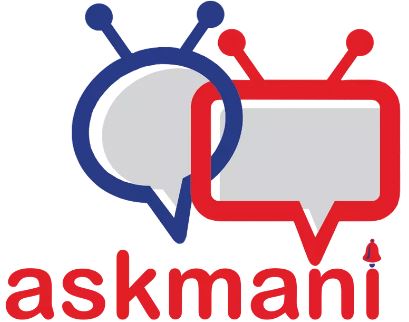Adding Certificates in keystore through keytool
keytool -import -file smartcommunitylab.it.smartcommunitylab.it.cer -alias smart -keystore -import
Delete certificate
keytool -delete -keystore stage.jks
Enter alias name: my key — enter your alias name of certificate which you have added
Enter keystore password: — keystore password
listing Certificates
keytool -list -keystore cacerts.jks
————————————————————————–
To add a certificate to the cacerts store
At a command prompt that is set to your JDK’s jdk\jre\lib\security folder, run the following to see what certificates are installed:
keytool -list -keystore cacerts
You’ll be prompted for the store password. The default password is changeit. (If you want to change the password, see the keytool documentation at http://docs.oracle.com/javase/7/docs/technotes/tools/windows/keytool.html.) This example assumes that the certificate with MD5 fingerprint 67:CB:9D:C0:13:24:8A:82:9B:B2:17:1E:D1:1B:EC:D4 is not listed, and that you want to import it (this particular certificate is needed by the Twilio API service).
Obtain the certificate from the list of certificates listed at GeoTrust Root Certificates. Right-click the link for the certificate with serial number 35:DE:F4:CF and save it to the jdk\jre\lib\security folder. For purposes of this example, it was saved to a file named Equifax_Secure_Certificate_Authority.cer.
Import the certificate via the following command:
keytool -keystore cacerts -importcert -alias equifaxsecureca -file Equifax_Secure_Certificate_Authority.cer
When prompted to trust this certificate, if the certificate has MD5 fingerprint 67:CB:9D:C0:13:24:8A:82:9B:B2:17:1E:D1:1B:EC:D4, respond by typing y.
Run the following command to ensure the CA certificate has been successfully imported:
keytool -list -keystore cacerts